Heavy title I know… but I am trying to get Google to find this post 🙂
There is a myriad of information on the web about this problem, but nowhere I have found so far shows how to fix it with all of the above installed on your Windows 10 system.
The problem is a simple, but stupid one. Essentially, if you have too many “cloud sync” apps installed on your system, they all fight for a OS set limited space of 15 slots for icon overlays. These are the pretty icons the OS shows you when things are syncing up…
For me, the fix when I have Onedrive, Onedrive for Business & Dropbox installed was the following modification of the registry key HKEY_LOCAL_MACHINE\SOFTWARE\Microsoft\Windows\CurrentVersion\Explorer\ShellIconOverlayIdentifiers
With this edit, All of my apps appear to be showing Sync, Error, and Syncing icons without issue.
Hope it works for you too!


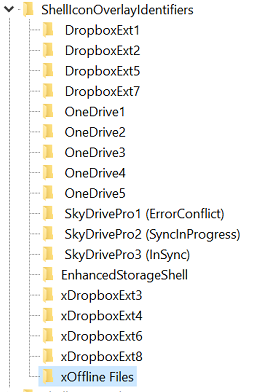
I have the exact same problem, but what is the edit? To add “x” or “2” before the names of the registry entries? Thanks!
Sorry for late reply.
I add an x before DropboxExt3, 4 6 and 8. (and remove space). Also for Offline Files.
My image had 2 in front of items, but I am going to update that now…
Can you tell me the exact changes in the registry as I can’t see which one have spaces and which one do not. Thanks
When I try and put a space in front of OneDrive1 /2/3/4/5 it comes up with an error message. “The Registry Editor cannot rename OneDrive1. Error while renaming the key.” I think I need to right click and give System & Administration the permission to read/write. When I try that it says “Unable to save permission changes. Access is denied.” What should I try now?
Thank you very much, Peter
you need just allow from firewall in “Allow an app or feature through windows firewall ” no more .
if you don’t find OneDrive add it like this ( C:\Users\NAME YOUR USER\AppData\Local\Microsoft\OneDrive\OneDrive.exe )
tried to edit , I tried to start redit as admnistrador , tried to restart the computer in safe mode and tried to edit the rededit started as administrator in seguranaça mode environment. Always gives the same error mentioned by Peter (“The Registry Editor cannot rename OneDrive1. Error while renaming the key.”). Could you please give us the steps to do it???
Looks like there is something wrong on your PC with permissions. A forum post mentions trying in safe mode:
https://social.technet.microsoft.com/Forums/windows/en-US/ff77abe1-b39d-412a-b9cb-4c99fb801ca7/registry-permissions-problem-in-windows-7?forum=w7itprogeneral
But outside that, I cannot help, sorry.
Could you tell me what the significance is of having a symbol appear to the right of the white tick in the green circle. I have just noticed it against one of the folders (including all sub folders and files). My other One drive folders just have the normal white tick in a green circle with no accompanying symbol. Best way I can describe the symbol is that it looks like an old fashioned TV – a square on two slanted legs!
Screenshot? Not sure what you mean…. sorry
I found there were more than 16 slots used so I removed the unused Dropbox application and restarted explorer.exe and viola the icons are back. Thank you so much for this fix!